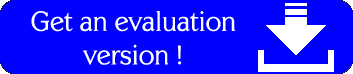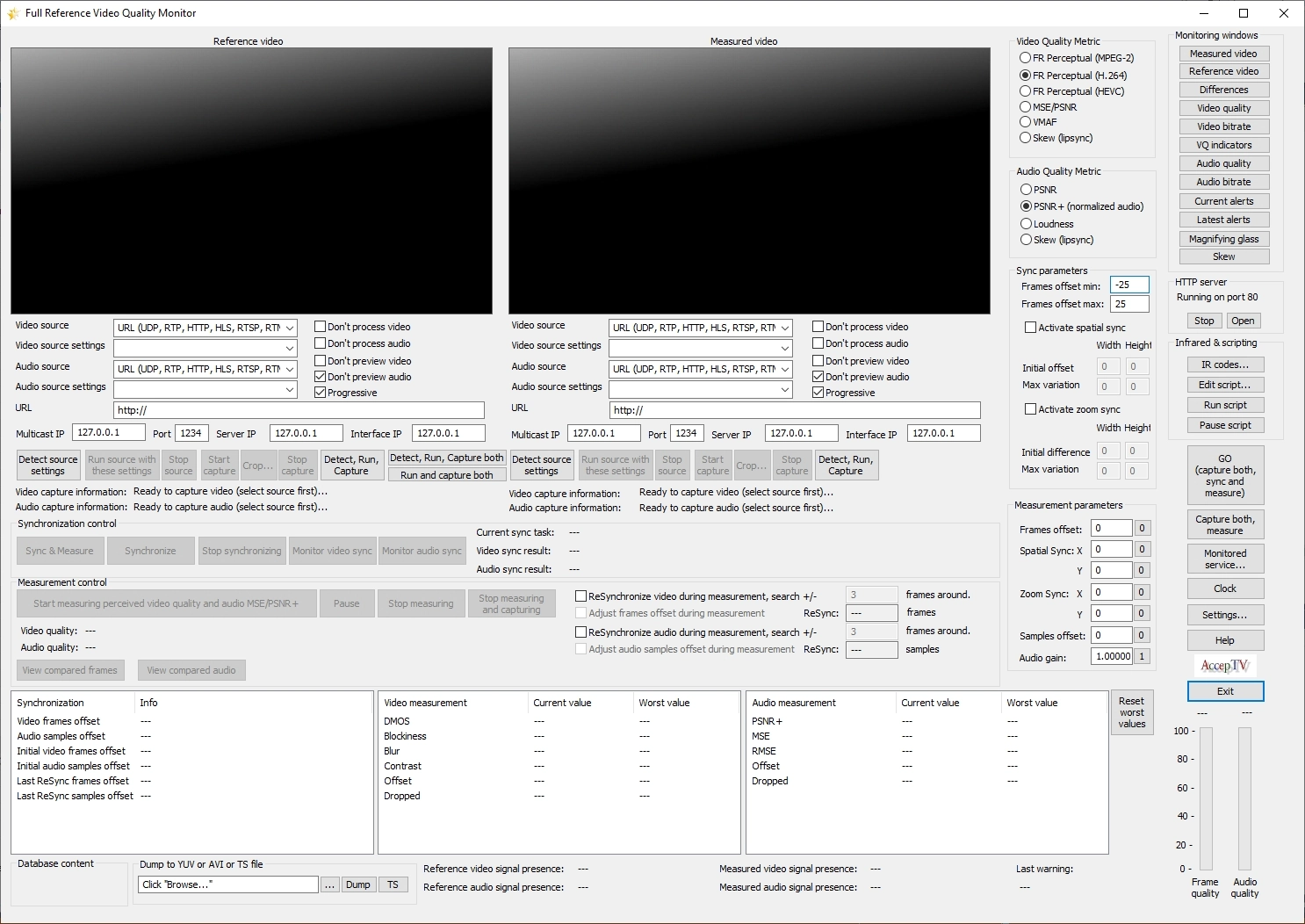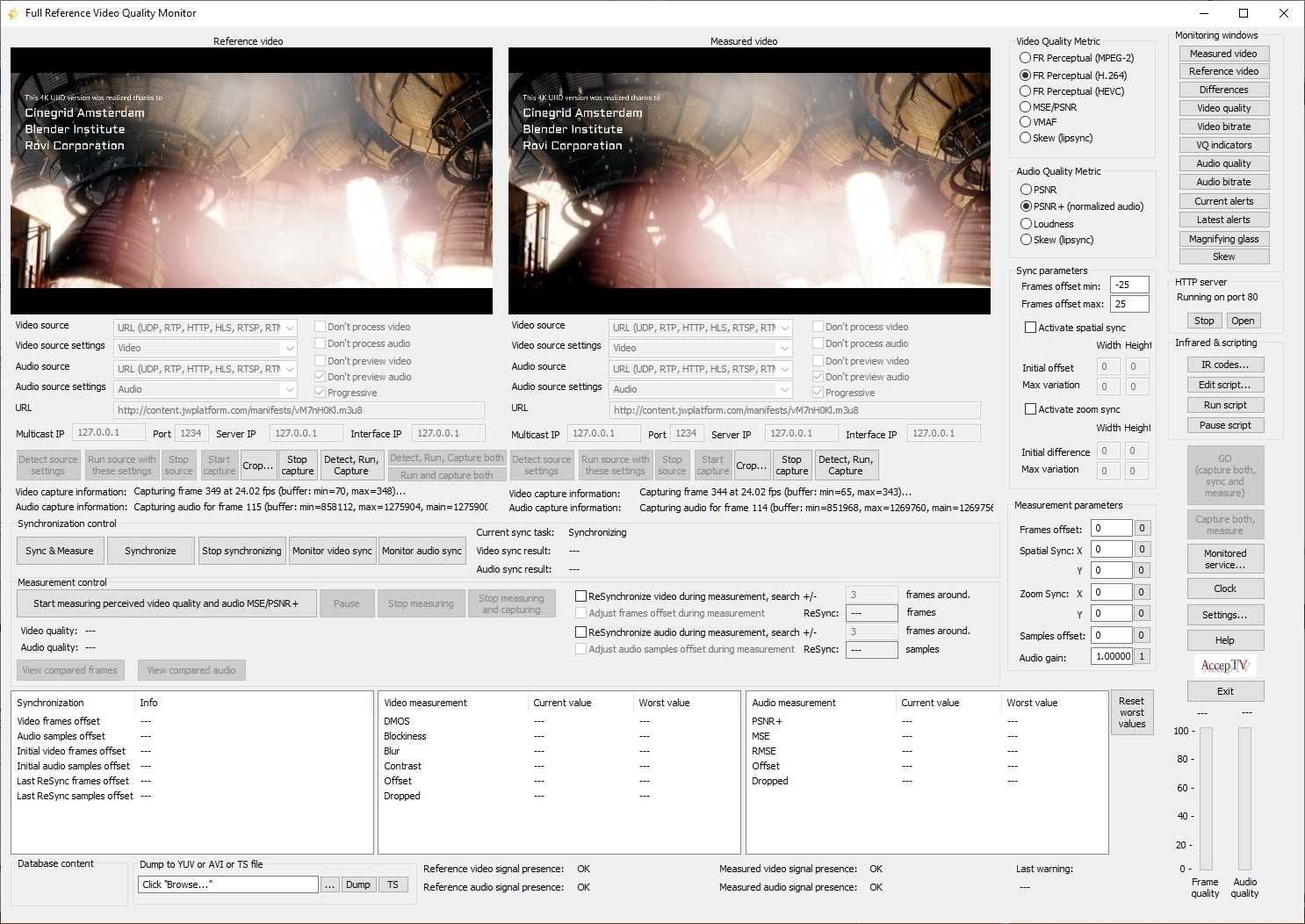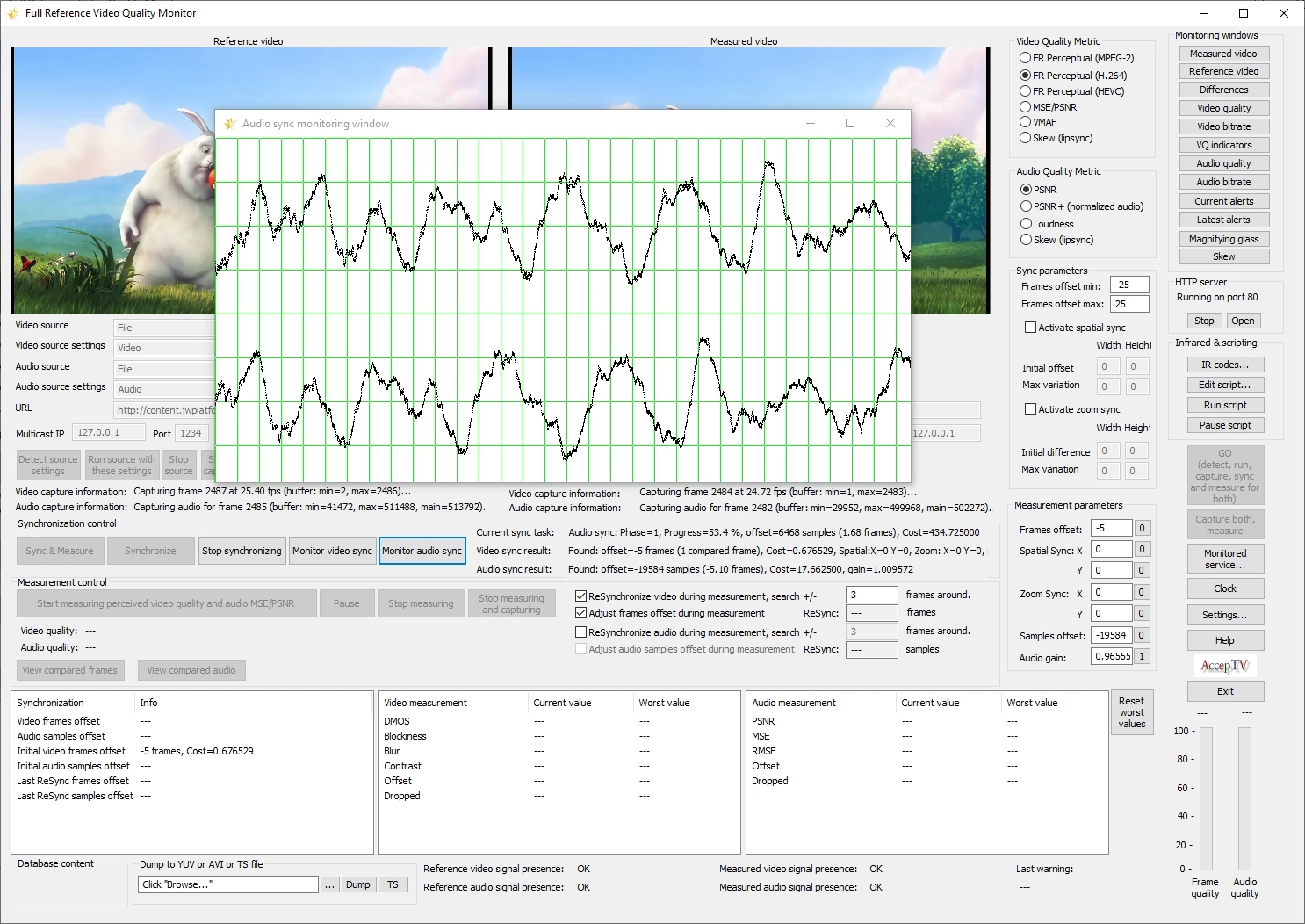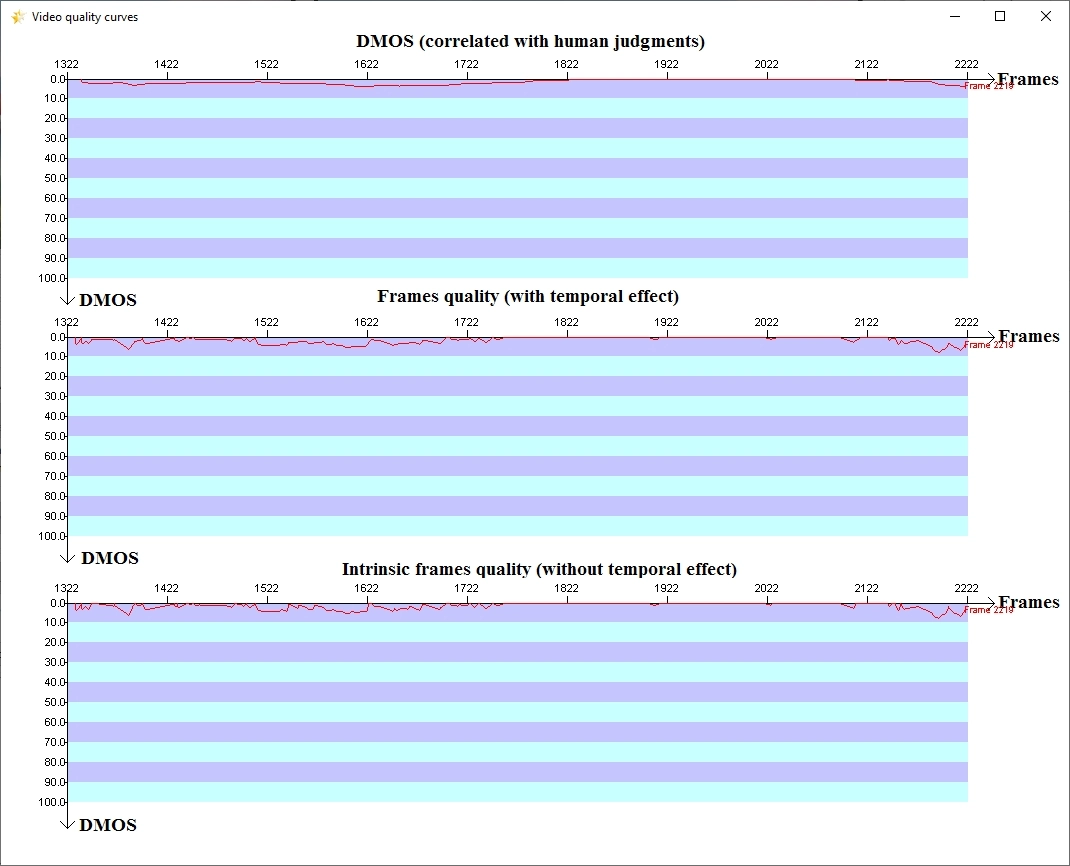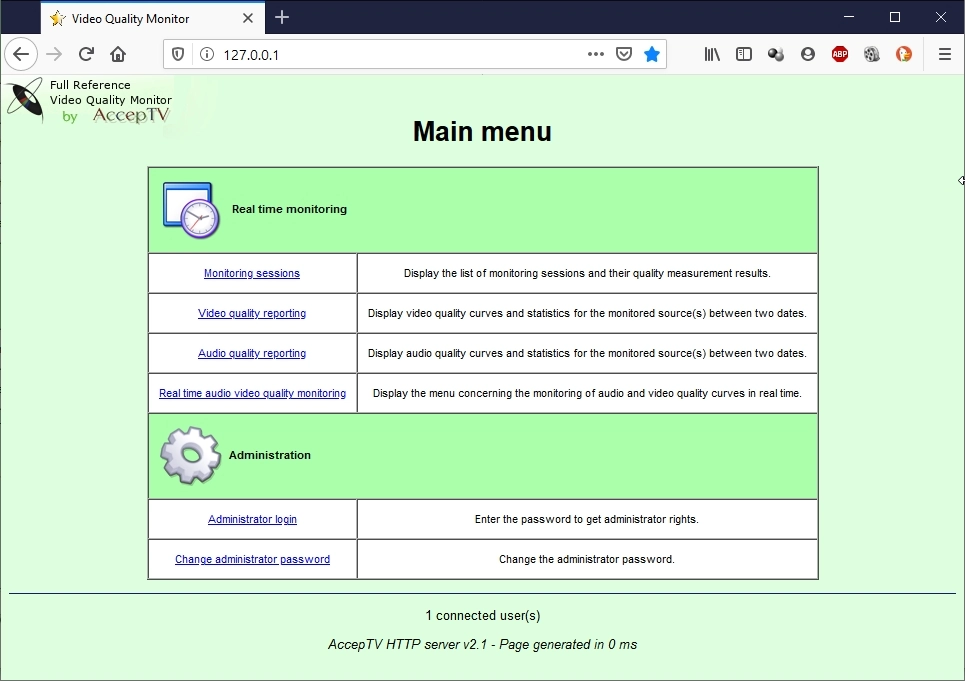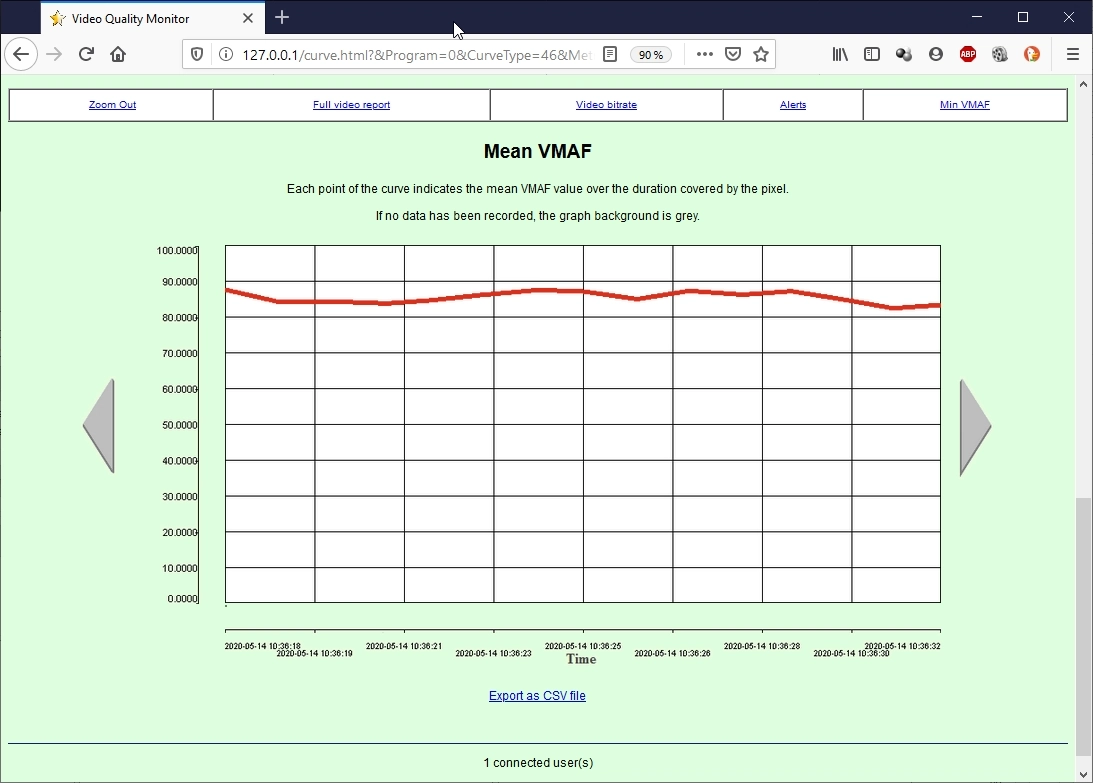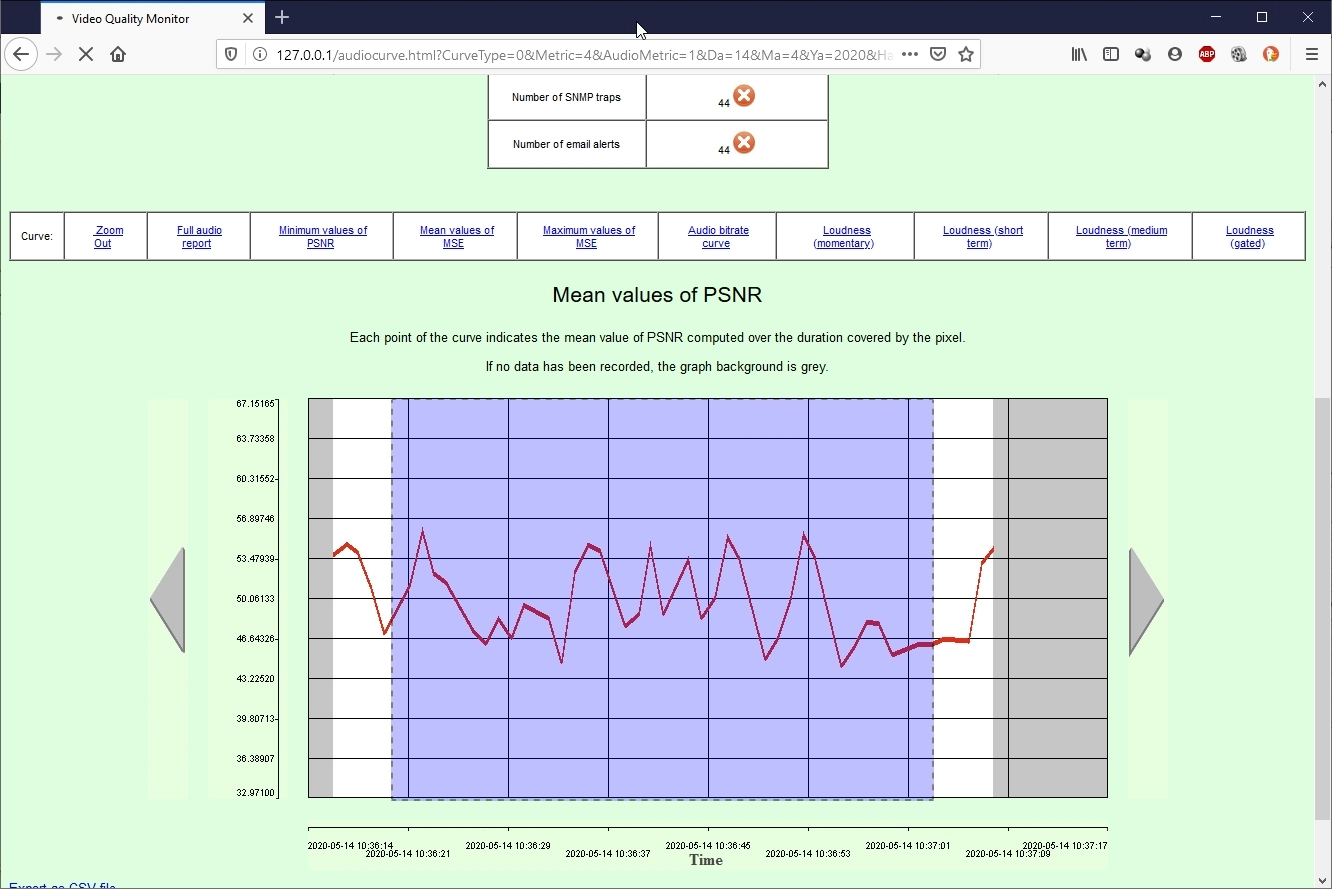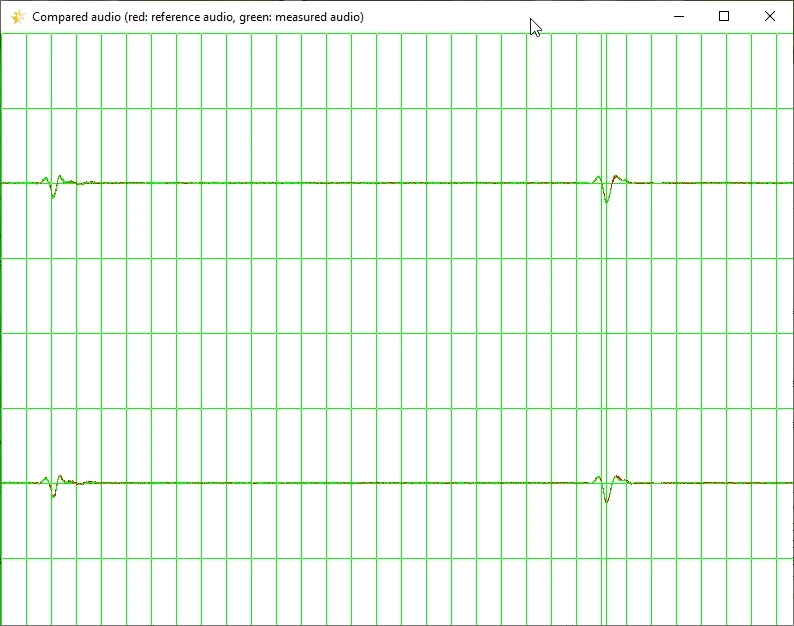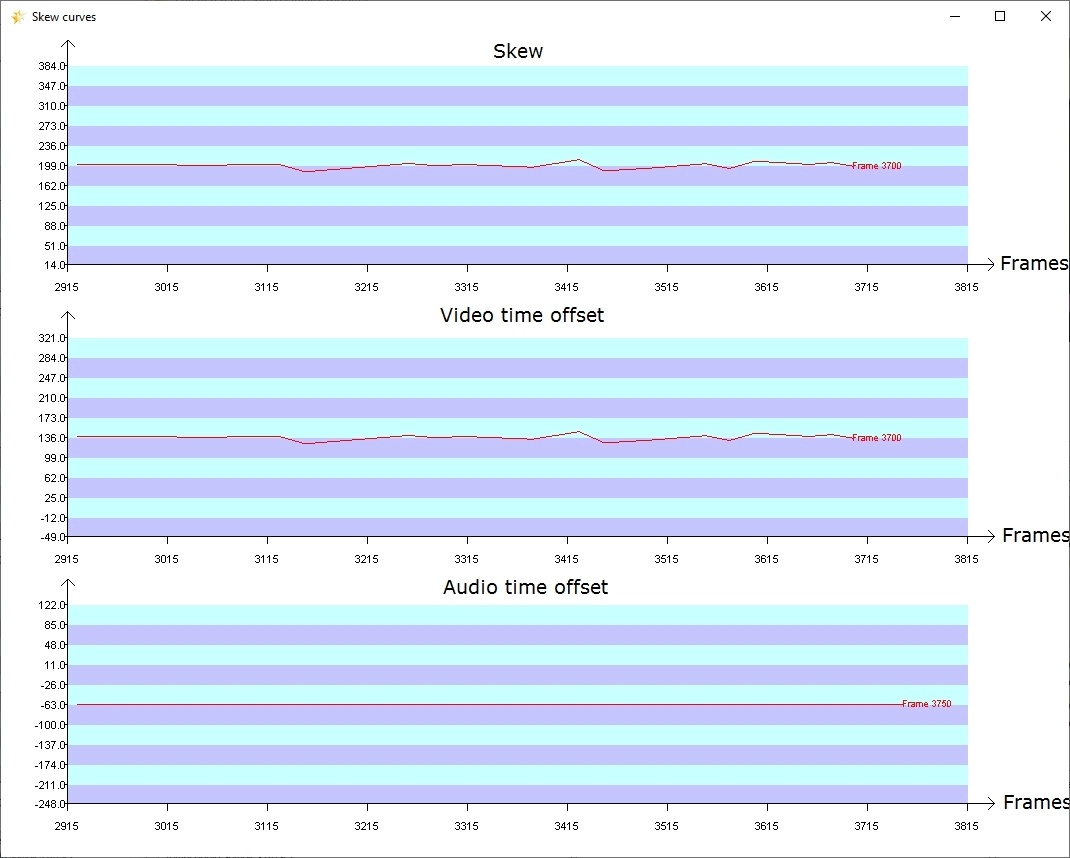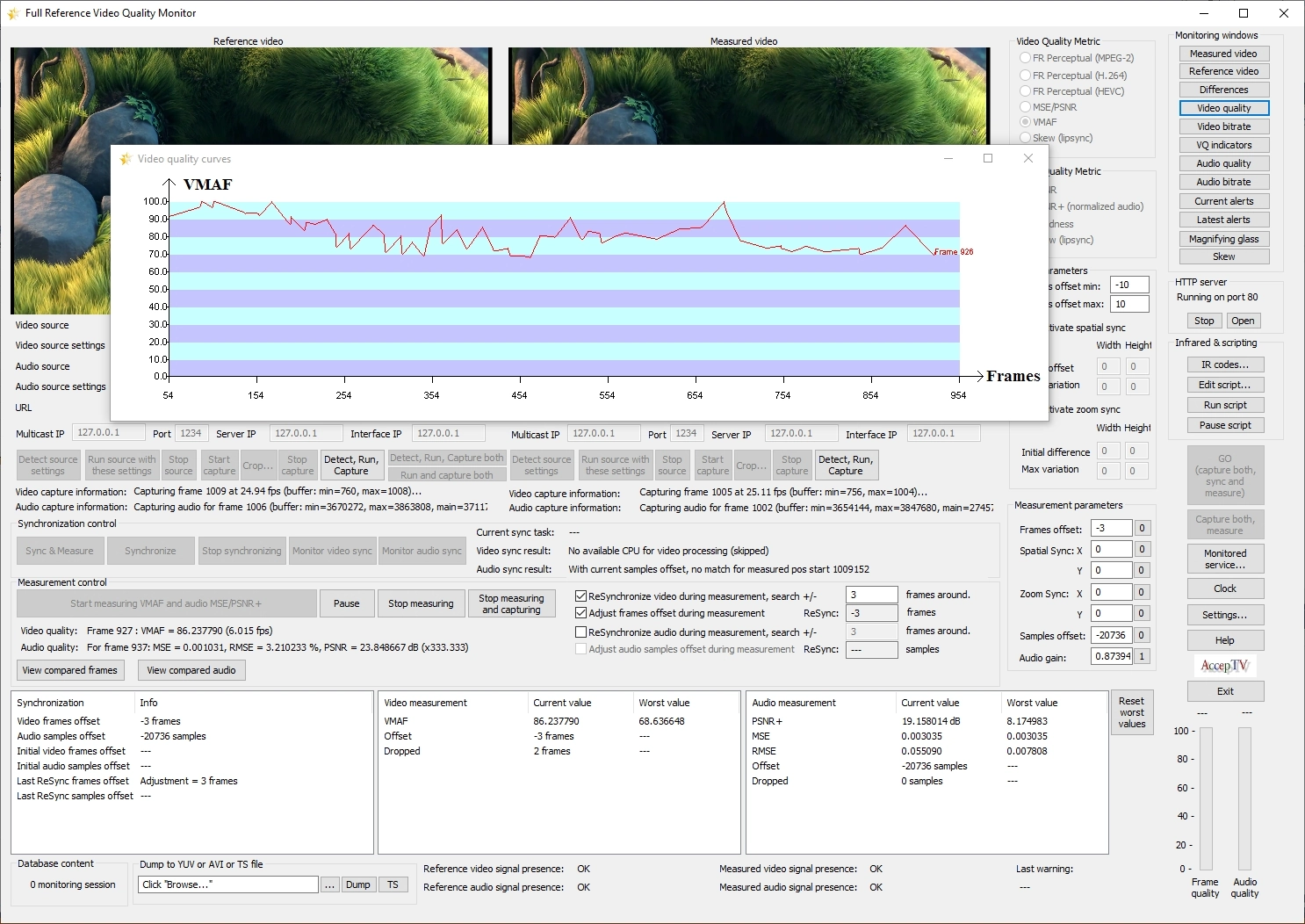Full Reference Video Quality Monitor
Full-reference solution to measure perceived video quality, audio quality and audio/video synchronization (lip-sync) from live sources: HDMI, SDI, ASI, IP streaming (UDP, RTP, HTTP, HTTPS, HLS, MPEG-DASH, RTSP, RTMP, NDI®), desktop capture, etc.
And also: measures of blockiness, blur, contrast and flatness for both the reference video and the measured video.
Also includes the latest version of VMAF.
The ideal tool to monitor video encoders and broadcasting, in real time and with reference.
Note:
- If you are looking for an equivalent solution but dedicated to audio/video files, try "Video Quality Analyzer".
- If you are looking for a similar solution but without reference, try "Video Quality Monitor".
In 2023, Full Reference Video Quality Monitor received this award:
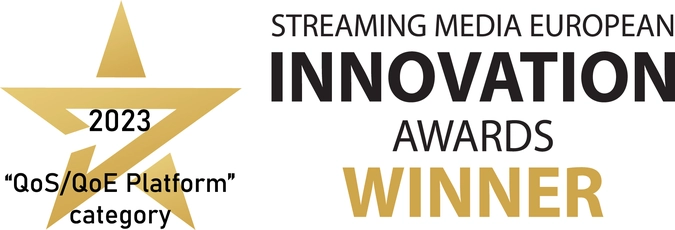
Full Reference Video Quality Monitor (FRVQM) is the ideal software solution to precisely measure and analyze video quality and audio quality perceived by end-users (also called QoE: Quality of Experience) using a reference video/audio signal.
FRVQM also enables to measure the skew between audio and video (lip sync offset).
FRVQM is mainly designed for:
- video equipment benchmarking and optimization (example: video encoders performance benchmarking)
- video equipment R&D (example: video encoders R&D)
- compare blockiness, blur, contrast and flatness between two videos
- monitoring of file-based video encoding processes (example: encoding for VOD)
- automatic encoding/transcoding of audio video files by choosing the quality of produced files (you choose the quality instead of choosing the bitrate !)
- measuring the synchronization between audio and video (lip-sync) from files
FRVQM takes live audio/video signals as input:
- from HDMI
- from SDI
- from ASI
- from IP streaming using UDP, RTP, HTTP, HTTPS, HLS, MPEG-DASH, RTSP, RTMP and/or NDI® protocols
- from desktop capture (to process a video being displayed on the PC screen, in a web browser for example)
- from audio/video file played in memory (and therefore considered as live sources of audio and/or video)
FRVQM is a software product for Windows. It is very easy to install. It can run on virtually any PC. It can even run on a laptop. If possible, the recommended configuration is: 8-core CPU (or more), 8 GB of RAM.
Starting FRVQM
At start up, FRVQM displays a window showing two video preview frames: one for the reference video and one for the distorted video (that you want to measure).
FRVQM supports the most common encoding formats: MPEG-2, MPEG-4/AVC (H.264), HEVC (H.265), uncompressed YUV, etc.
Starting the 2 audio and/or video signals
To start using FRVQM, you are going to select an audio/video source (audio/vidéo file, HDMI, SDI or ASI capture device, audio/vidéo source device, IP streaming, desktop capture).
Then you are going to detect the settings of this source, select the settings you want (for example the HDMI capture resolution, or which IP stream should be used) and run this source. You can then start capturing video frames and audio samples coming from this source. Then you'll be able to start synchronizing or measuring (or both).
FRVQM's graphical user interface also displays lots of other useful information, mainly for synchronization and measurement. In fact, all the parameters that you could need are displayed and are editable.
Synchronizing the measured audio/video signal with its reference audio/video signal
Maybe you're already aware of that but measuring the quality of a signal using a reference signal requires to temporally and spatially synchronize them. Synchronization is also sometimes called "alignment".
Measuring the perceived video quality
When the synchronization step completes, the temporal and spatial offsets are detected (and copied in the appropriate fields of the main window), you can start audio/video quality measurement.
FRVQM contains several video quality metrics (concerning the audio quality metrics, see hereafter) :
- a perceptual metric dedicated to MPEG-2
- a perceptual metric dedicated to H.264
- a perceptual metric dedicated to HEVC
- MSE and PSNR metrics
- the VMAF metric
- a skew metric (lip-sync)
In parallel of quality measurement, the instant video bitrate is measured for each frame.
Both the synchronization step and the quality measurement step use multithreading. So the more CPU cores you have, the faster FRVQM works.
Web interface
When you've done that (starting the 2 audio/video sources, synchronizing and starting quality measurement), the perceived video quality score is displayed, with other information about the measurements being performed. But you can retrieve even more information using the web interface.
FRVQM includes its own web server. There is no need to install a separate server (like Apache): FRVQM's web server is already fully included in the application. This web server enables you to connect from anywhere and get the measurement results, statistics, curves and even quality analysis reports (in several formats, including HTML format so that you can copy/paste it or load it in your favorite word processor, like Microsoft Word for example).
Results
The main menu enables you to have access to the results of each monitoring session (a monitoring session represents the amount of results measured between the moment you started quality monitoring and the moment you stopped it).
Above each curve, several links enable you to display the quality curves, the bitrate curve, the characteristic frames. Some other links permit to draw various representations of the perceived quality versus the bitrate. At last, some links allow to generate perceived video quality analysis reports in various formats (CSV, TXT, HTML).
Curves
In the web interface, all curves are interactive: if you click on one point of the curve, it will put this point at the center and zoom by a factor of 2. And if you drag your mouse to select a portion of the curve, it will zoom on this selection. If the frame corresponding to the center of the curve is a characteristic frame, then this frame and its reference frame will be displayed below the curve. And if the distorted frame contains areas that have been distorted beyond an acceptability threshold defined by the user, then these areas will be boxed, so that you can find locate easily. The color of the box indicates the level of distortion (the clearer the color, the higher the distortions). And if the boxes are annoying, you can make them invisible using a single click.
If several distorted videos have the same reference video, then you can draw all their curves on the same figure, in order to compare the effects of different encoders or different bitrates on a given video content. You can also get graphical representations of the perceived quality versus the bitrate. This will enable you to determine the bitrate which is required to get a given quality level.
Audio
FRVQM can also measure audio quality and loudness (according to international standards ITU BS.1770 and EBU R.128).
FRVQM enables you to choose between quality metric between the MSE and PSNR or PSNR + (which is an "improved PSNR", the improvement being due to audio gain compensation).
When audio processing is enabled, FRVQM performs audio synchronization, audio quality measurement, instant audio bitrate measurement and mean audio bitrate computation.
Skew measurement (lip-sync measurement)
Apart from video and audio quality, FRVQM can also measure skew (sometimes called lip-sync offset) which indicates how audio and video are synchronized.
To do that, FRVQM uses the same technology as our other product Audio Video Sync & Quality Monitor (AVSQM). FRVQM measures skew for files whereas AVSQM measures it for live sources.
Like in AVSM, the skew is expressed in milliseconds. Perfectly synchronized audio video signals have a skew of 0 ms (no delay between audio and video). The skew is positive when audio arrives before video (for example, you hear a voice before you can see someone talking) and negative when video comes before audio (for example, you can see someone starting to talk but it takes a while before you can hear the voice).
Measured skew values can be used to trigger warnings or errors, thanks to user-defined thresholds.
VMAF in FRVQM
FRVQM includes AccepTV's full-reference video quality metrics but also Netflix's VMAF metric.
By using VMAF in FRVQM, you can compute the mean VMAF value of each processed video but you can also:
- Compute VMAF for any supported file format (*.mp4, *.avi, *.ts, etc.) and not only for raw YUV files
- Compute VMAF for videos which are not temporally synchronized thanks to FRVQM's automatic synchronization
- Compute VMAF on video files of any duration (no limitation)
- Get the VMAF value of each processed video frame
- Automatically see which video frames have the minimum and maximum VMAF values in a video file
- Get curves of VMAF values with respect to time
- Trigger alerts when VMAF scores are too low
- Measure audio quality in parallel, using the "improved PSNR" audio metric
With all these features (and more, like scripting), FRVQM is a perfect tool to use VMAF!
Conclusion
Thanks to its elaborate metrics, FRVQM is the ideal tool to measure video quality, audio quality and synchronization between audio and video (lip-sync) from live audio/video signals and with reference.
Ask for an evaluation version today!